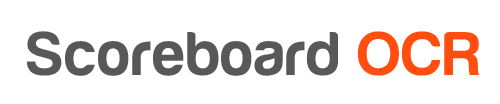We support most graphics solutions out of the box
Other generic ways to send data to graphics engine
- Websocket connection (low latency)
- TCP/UDP socket connection (lowest latency possible)
Pushing scoreboard data to other places
Output padding options
Some of the output formats will have padding options (adding spaces to output) to deal with font alignment in CG.
Padding can be turned on before adding an output using the 'Padding' drop-down
See below examples of our padding options (“s” represents a space added to the output)
| Output format | Padding Version1 | Padding Version2 | Padding Version3 |
|---|---|---|---|
| Description | Digits aligned right assuming max length of any of the formats | Digits aligned right assuming max length of the active format | Delimiter positioned as character 3 and digits aligned accordingly |
| Time (mm:ss) | 12:34, s2:34 | 12:34, s2:34 | 12:34, s2:34 |
| Time (mm:ss, ss.d) | 12:34, s2:34, s12.3, ss1.2 | 12:34, s2:34, 12.3, s1.2 | 12:34, s2:34, 12.3, s1.2 |
| Shot clock (ss) | 24, s9 | 24, s9 | 24, s9 |
| Shot clock (ss, ss.d) | s24, ss9, 4.9 | s24, ss9, 4.9 | 24, s9, s4.9 |
How to check if you are connected to your graphics system?
- Make sure that you have added digits to all fields and set up output
- Go to “2.Choose Output”
- Click “Send Test Data”. This will send random values to all fields
- Check in your graphics system, if you see the random field values coming through. Repeat previous step to send new random values
- If values are not coming through for all fields then check your output settings
- If values are not coming through for one particular field, then check if the field name in Scoreboard OCR corresponds to the field used in your graphics system
- Its very important to click “Clear Test Data” to finish the test
We are still investigating the following software
- Avid Maestro
- Blueframe Production Truck
- SuiteCG
- LIGR
- Chyron
If you are not sure, whether your software is supported or not, just send us an email to ocr@scoreboard-ocr.com and we will if necessary develop integration (assuming graphics software supports reading data from external sources).