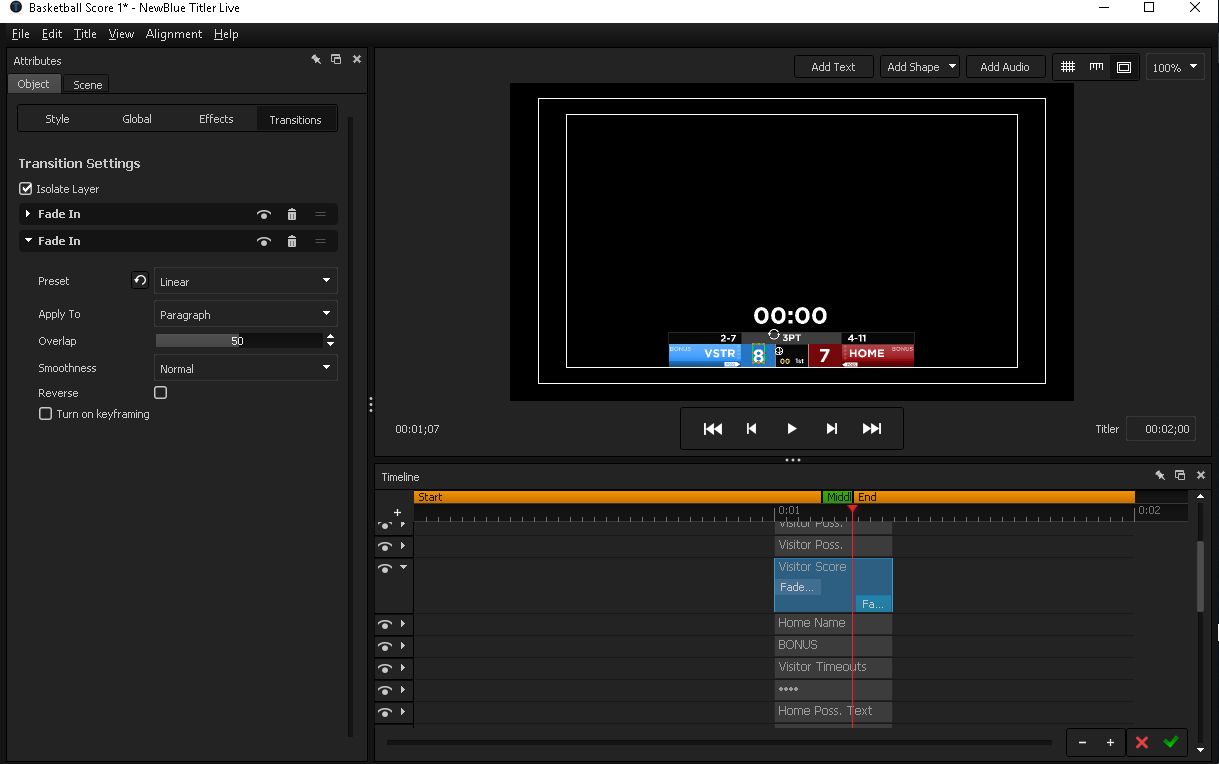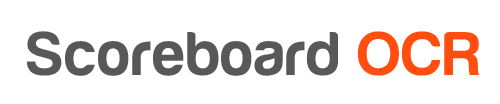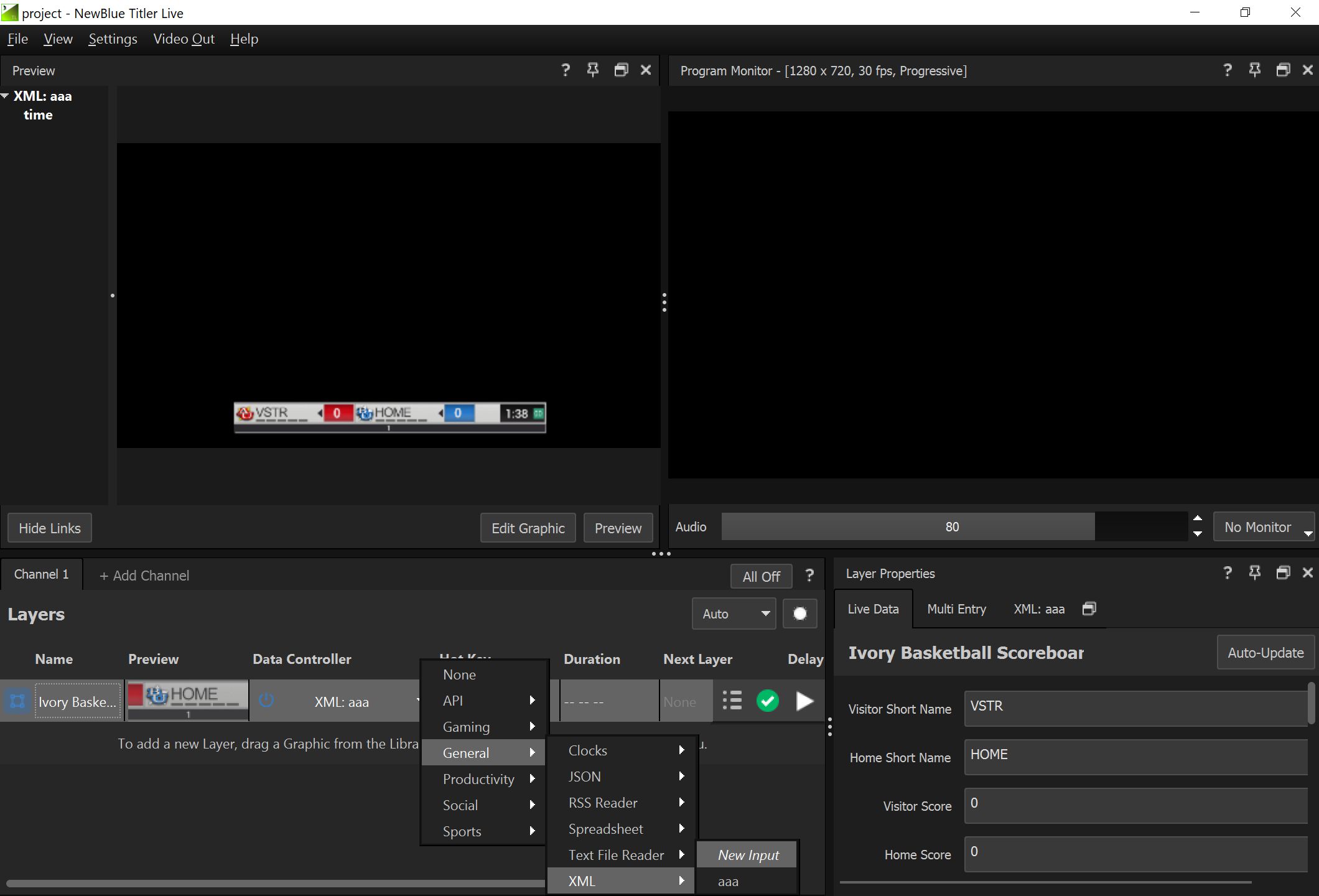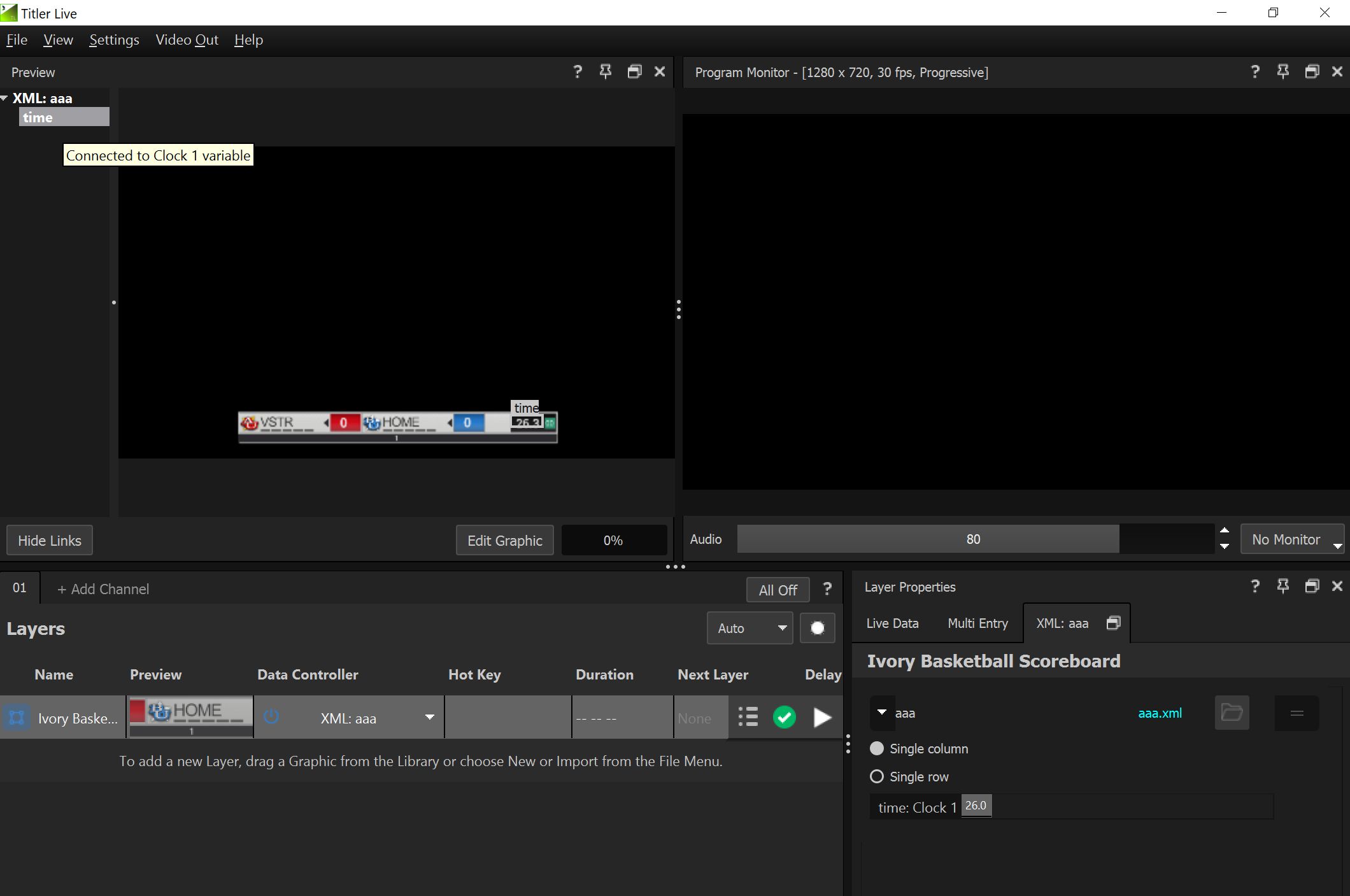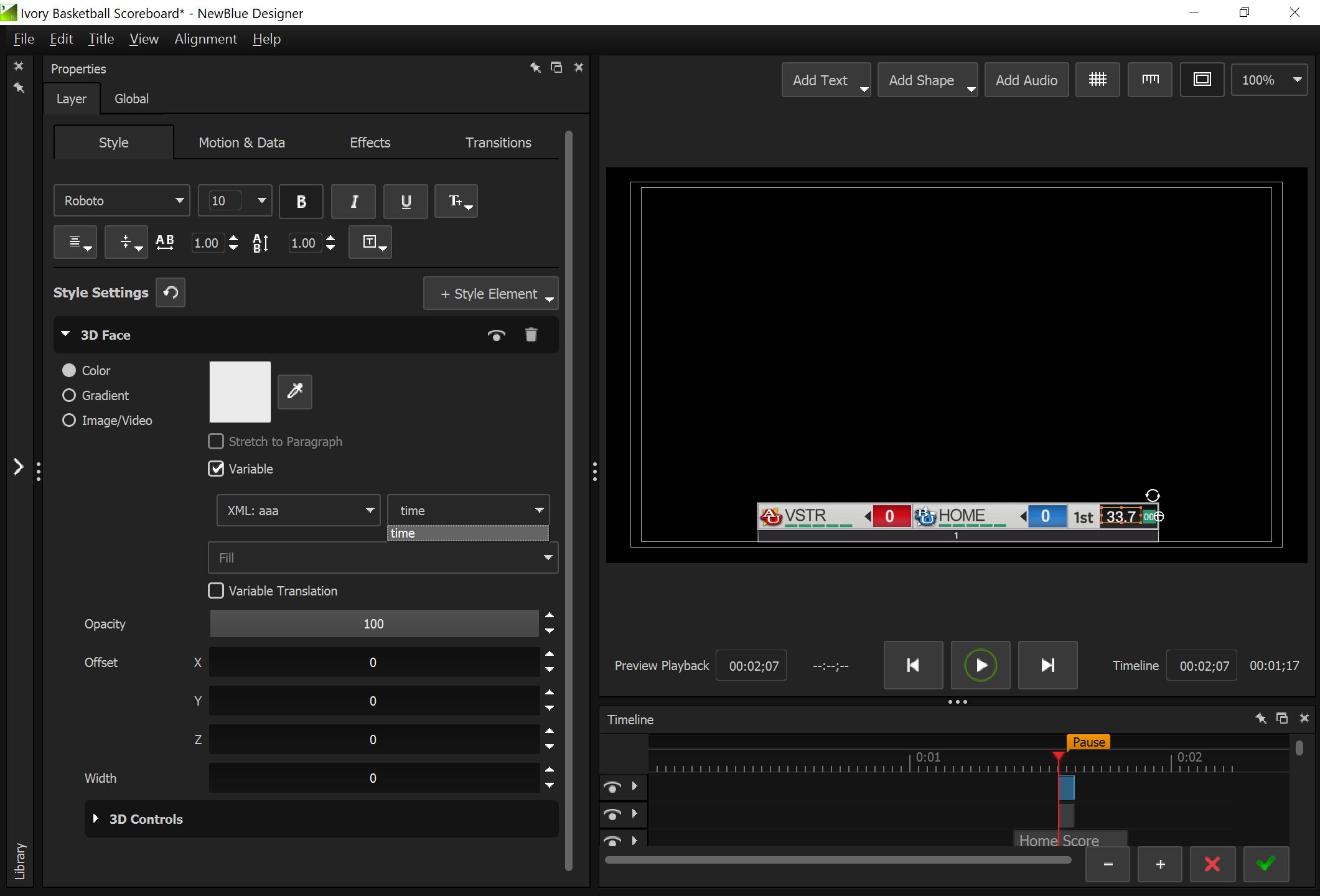How to send data to NewBlueFX Titler Live version 5?
Please scroll down for instructions how to send data to older NewBlueFX Titler Live versions.
- In Scoreboard OCR set up XML File Output or HTTP Feed Output. HTTP feed output option is used when Scoreboard OCR and Titler Live are not installed on the same computer
- Make sure you dont use field names with spaces, they are not allowed for XML output. For example, 'Score Home' will not work, you must use “ScoreHome”
- In Titler Live
- Add a graphics layer from library
- Under Data Controller → XML → choose the local XML file set up by Scoreboard OCR (or XML URL when using HTTP feed Output) (Picture 1)
- In upper left corner you will see the XML data controller. If you dont, navigate to the Preview panel and click the Link data button to expose variable links
- Drag and drop the XML variable (for example 'time') to the clock element on the graphics layer (Picture 2)
How to send data to NewBlueFX Titler Live version 4?
There are several ways how to send data from Scoreboard OCR to NewBlueFX Titler Live:
- Using XML Watcher. This method is recommended, because it supports reading data 10x a second.
- Using CSV. This method does not support reading data 10x a second
1. Using XML Watcher
- This functionality is available in Titler Live 4 Broadcast, Titler Live 4 Complete, Titler Live 4 Sport. If you are using Complete or Live, please contact NewBlueFX support team for additional instructions, because XML Watcher functionality is not activated by default on those versions
- In Scoreboard OCR set up XML File Output
- Make sure you dont use field names with spaces, they are not allowed for XML output. For example, 'Score Home' will not work, you must use “ScoreHome”
- Go to: Inputs → General → XML Watcher
- Choose the XML file set up by Scoreboard OCR
- You will now be able to get data from Scoreboard OCR
2. Using CSV
- In Scoreboard OCR choose CSV output option and activate capture
- In NewBlueFX Go to Inputs → General → Spreadsheet
- Choose the CSV file created by Scoreboard OCR
- Add CSV field to the respective graphics template
Whay are the digits blinking as they change in Titler Live?
If you see digits blinking (disappearing and appearing as the value changes), you have to go to “Edit Template Desing”, click on the field, extend the timeline and delete “Fade in” and “Fade out” events, see screenshot below.