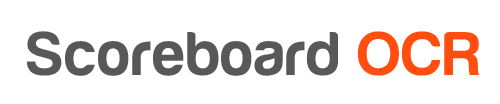How to send data to PlayBox TitleBox ?
- Using PlayBox TitleBox. This method supports updating data 10x a second, it is recommended
- Using Multiple TXT Files and “Set File Link”
- Using XML/TXT File and “XML Data Provider” or “FileLink Data Provider”. Not recommended, some users have reported 1-2sec latency with this method, but this is to be confirmed. This is also much more complicated, let us know if you want to use this method and we will provide some instructions.
1. Using PlayBox TitleBox
- Make sure TitleBox is in “NetControl” mode to receive UDP commands
- Choose “PlayBox TitleBox” output option in Scoreboard OCR
- Enter PlayBox TitleBox connection details:
udp://host:port/channel_id
udp://localhost:8012/65535
- Use the same PlayBox TitleBox Object names in Scoreboard OCR as field names
Scoreboard OCR will send the following commands to PlayBox TitleBox using UDP socket connection:
#PLBOX_CMD CHANNEL_ID=65535 OBJECT match_clock TEXT=9:45
2. Using Multiple TXT Files
- In Scoreboard OCR choose “Multiple TXT files”
- Add fields. Based on the fields defined in Scoreboard OCR this will create and regularly update multiple TXT files each containing value of the field. For example, “clock.txt”, “score_a.txt”, “score_b.txt” each will contain their respective values.
- In PlayBox TitleBox right click on the text field and choose “Set File Link”
- Choose the *.txt file that you would like to associate with this text field
- Repeat previous step for each field (clock, score_a, score_b, etc)